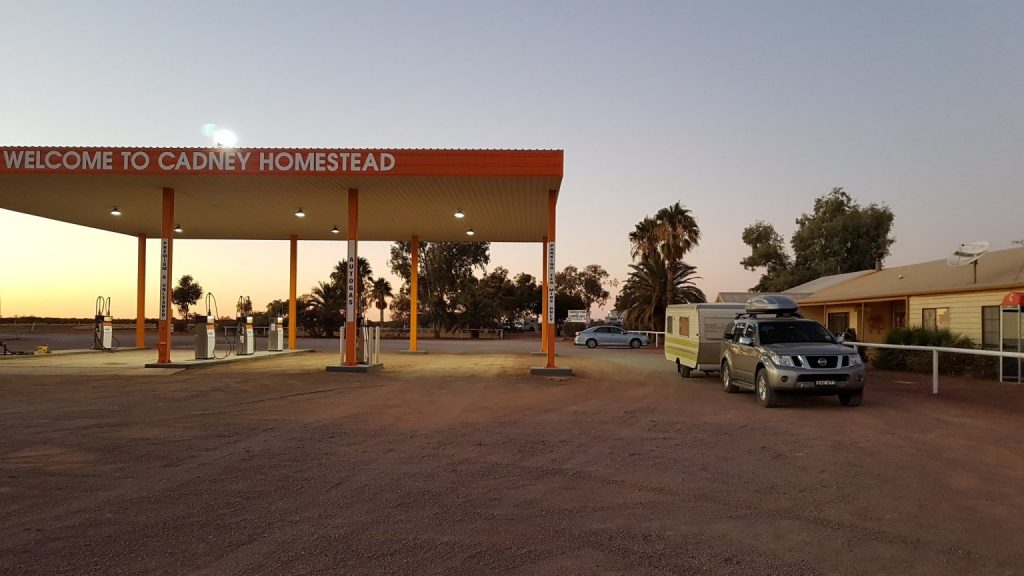Do you need to conduct a webinar from a remote location?
As part of my role with Learning Plan, I facilitate the twelve-week eLearning Essentials course with AITD (editor note: this course has now been replaced by the 3 x AITD eLearning courses).
The dates are scheduled well in advance with the following year’s timetable advertised throughout the AITD network at the end of the previous year.
On a separate, but soon to be related note, for the past few years my wife and I had been talking about doing a caravan adventure around Australia with our three boys.
At one stage we were seriously thinking about maybe taking 6 months off.
We scaled it back as we had never done anything like this before, and with three boys under 10, we needed to be strategic. The timing had to be in-line with school holidays and avoiding the heat of the Australian summer.
We decided on a six-week trip to take in Uluru, and then everything else would be planned around that. The best dates we landed on happened to be as the AITD eLearning Essentials course was scheduled to start for the July intake.
I thought to myself, I can do this.
We may need to adjust a couple of travel legs around webinar dates, so at least I knew I would have stable internet connection. I did research on each destination we were planning to visit and the Telstra coverage. I didn’t want to rely on caravan park Wi-Fi as I know sometimes it can be capped, or time out. I’m now also realising that most of the time it just doesn’t work.
I needed to be confident that I had consistent connection for at least 2 hours.
This story could go on for ages, and you’re lucky I’m writing this from the road only two and a half weeks in, otherwise you’d have six weeks of travel stories to put up with before I finally got to the point of this article.
And that is, how (not) to do a webinar from the front seat of your car.
Because the AITD dates were already locked in, I had committed to these dates. We also had some larger pieces of work brewing when I finally told Shai about my plans. Learning Plan have been extremely supportive as we’ve embarked on this endeavour and I can’t thank Shai and David enough for the opportunity. So far, so good.
The plan was always to “work” while on the road. What that looked like, well, as long as I had phone reception, I could hotspot in and check emails, manage the AITD courses, and then however much work I fell short of, I would apply for the difference in leave, once I got back.
The main technical challenge I could see brewing was the AITD eLearning Essentials webinars.
Part of the AITD eLearning Essentials course is a fortnightly webinar that goes for an hour (plus half hour set up time). The most important thing for these webinars is of course a stable internet connection. Having up to 20 people in some cases join the webinars, meant that there was a fair bit of pressure to make sure they went off without a hitch.
I normally conducted these from my office at home. Two monitors and the NBN is a distant luxury when you’re starting to set up a webinar from a remote location, like a caravan park in Central NSW.
We also had the kids to deal with. 7:30 is their bed time, so my wife would be putting them to bed just as I was getting started. The only real solution in lieu of a desk, chair and quiet space, was the car.
I had never done a webinar from a car before, let alone a caravan. I had done some skype calls from the caravan when away previously. There isn’t much pressure when you’re just catching up with the team.
I had already been on a Skype call (from the car) with the team earlier that afternoon, so I was starting to get settled in.
I had experienced computer hardware clashes with cameras and microphones before. Having used the camera and microphone on Skype earlier, I needed to make sure that any Skype was completely shut down.
Just as a background, my technical set up is as follows;
- A fairly recent Macbook pro which is a perfect travel companion. It’s light, and fairly powerful for even Captivate work (good for things like train rides and meetings, and the battery is pretty good as well)
- I also have the luxury of a 17 inch Dell laptop / workstation with 32 gb of ram. It’s been my stable mate for nearly five years and is the main computer I work from every day when at home or in the office. It’s also the computer I normally run my webinars from, and it always works.
The downside of the Dell is that it is extremely heavy (for a laptop) and needs to be plugged in most of the time, as the battery doesn’t last long enough to instil confidence.
I chose the Mac as my weapon of choice for the upcoming webinar as it was light, and the in-built camera is very good.
Also, to note, I hadn’t conducted a webinar from the Mac before, and it was fairly new. This is something that is of importance as I progress, you will soon find out.
I had the Mac setup, I had started the webinar room successfully from within the web browser. The microphone seemed to be working and the webcam was working.
A lot of webinar platforms can perform adequately from within the web browser. We use Adobe Connect for our webinars. Adobe Connect is actually built on the Adobe flash platform, so to use Adobe Connect properly, as both a facilitator and student, you need to download the Connect program to access full functionality. This is for both Apple and Windows computers. Other webinar programs like Zoom also require you to download and install the software.
Now I mentioned before that I currently had the webinar set up in the web browser and the webcam and microphone worked perfectly.
I then went to share the screen (my presentation) and a message popped up saying I had to run the actual Adobe Connect App to access this functionality.
So, I closed down the browser window and opened up the Adobe Connect App.
This is where things started to fall apart. Luckily, I had already been in the webinar room (via the web browser) and a few participants had joined. We had been conversing and my microphone and webcam had worked. I had also left some welcome messages in the discussion thread so at least people knew I had been in.
It was rather dark, so I had a couple of camp lights set up, but as one participant mentioned, it did look a bit like “The Blair Witch Project”.
Since I was now running the webinar from the Adobe Connect app (not the web browser) I was able to share my screen; however, the microphone was not working.
Now the reason for this, which I’ve summarised below, is that the Mac has extra security and privacy settings which need to be applied to allow apps to access the microphone and camera. This is usually a one-off function, but because I hadn’t conducted the webinar using the mac before (using the Adobe Connect app), this setting had not been applied. I was none the wiser with 3 minutes to go.
Time was ticking, so I decided to resort back to my trusty, rather large Dell laptop, which in hindsight, I should have used from the beginning. We are always learning.
While I crank started the dell, I got an extension cord out of the back of the car and plugged it into the caravan (which was powered, phew!) and ran the chord in through a small open crack in the back window. It is cold in Parkes in July and I was struggling without a beanie as it was. I got the Dell started, I had the Logitech webcam with me (which has a good built in microphone as well) and managed to get everything up and running 8 minutes after official start time.
After apologising profusely, we got the webinar underway, and within a few minutes, everything was coasting along as it would have been, and the participants had settled in for the session.
The only thing that took a bit of getting used to from both my perspective and the participants perspective, was the lighting.
It was rather dark, so I had a couple of camp lights set up, but as one participant mentioned, it did look a bit like “The Blair Witch Project”.
I have decided not to conduct the next webinar from the front seat of my car again. The kids will just need to wait an hour before going to bed.
Anyway, the lessons I learnt are as follows;
- Always test and double test, well in advance. Even if you have been doing these things for a long time, technical issues can always pop up.
- Have a backup. Think of the worst-case scenario and prepare for that. In the past, I’ve emailed the presentation before hand, and had to rely on a teleconference and guiding everyone through the presentation over the phone. This will of course limit the amount of interactive discussions especially if you were using discussion threads, screen sharing or whiteboard functionality of the webinar software. Luckily, I didn’t have to resort to this.
- Welcome everyone with a greeting in the discussion thread when you are testing. At least people can see that you have been in there, especially if you get cut off suddenly close to start time, which happened to me.
- Know your computer setup. The Mac has an extra security and privacy setting when allowing new applications to utilise the microphone and camera. This was the main issue with me, and it is now etched in to my brain.
This is a good article which got me out of trouble when I was preparing for the next webinar and wanting to use the Mac-
http://blogs.adobe.com/connectsupport/microphone-not-working-when-joining-the-adobe-connect-meeting-through-mac-os-mojave/ - Hardware clashes can occur with applications that use webcams and the microphone. Usually, the webcam and microphone will only work with one application open at a time, so make sure everything else is shut down (like Skype).
- Get your lighting right, especially if you are conducting your webinar from a remote location, at night, from the front seat of your car!
Happy webinar facilitating everyone!